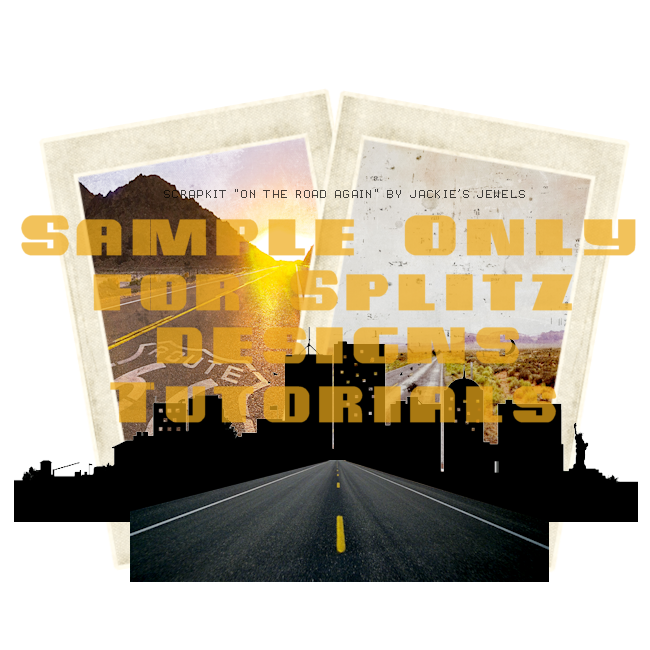Materials
PSP X4
Or any other version will do
Scrapkit
Punk Prom Princess by Pink Paradox
Gorgeous kit, filled with so many beautiful elements and papers!
Gorgeous work of Verymany
Mask
Texture I used is from Vix
Font
FTU Sick Vice Capital
Filters
Xero Radiance, Soft Vignette, Bad Dream
Here we Go!!
Open New Image 700 x 700
You can resize later
**Add your drop shadows!**
Take your tube and place on the right hand side of you canvas.
Will work work with this later on
Take Element 19 Frame, re-size and place in the middle of your canvas
Take your magic wand, click inside frame
Selections-Modify-Expand by 5
I am using Texture 12 by Vix
I adjusted the color to the texture by going to
Adjust - Hue Saturation
with these settings
Hue 223 Saturation 153
now copy & paste onto your frame
Selections-Invert-Delete
*KEEP SELECTED*
Take your close-up of the tube
Copy and paste behind your frame
Selections-Invert-Delete-Selections None
On your layers palette
Right click - Duplicate
On your close-up tube
On the copy
Adjust-Blur-Gaussian Blur 6.0
Back to my Layers Palette
Still working on the tube copy layer
Right Click
Properties-Blend Mode Screen
Click on Original tube layer
Right Click
Properties-Blend Mode Luminance - Opacity 83
Back to my Copy tube layer
Go to
Effects-Xero-Soft Vignette
Settings
Horizontal (Sharp), Foreground Color - Diagonal Mesh
Play around with the settings till you get it to where you like :D
then click ok
**Optional - I went back to Xero- Soft Vignette and this time changed it to Background Color, played around with the settings then clicked ok**
Now for the elements. This kit is jammed packed with lovely elements so you can go crazy with it.
I love using alot of elements to show off the kit so I used the following:
Re-sizing as you like
Elements
2
7
11
16
19
33
34
35
38
40
41
45
70
87
89
136
140
169
I took Element 87 the speakers, re-size to 50, copy and paste behind your main tube layer.
Take Element 16 the bracelet , Re-size to 35 or smaller if you like
Go to
Image-Free Rotate-Left 25
Copy and Paste on the left hand top corner of your frame
Layers Palette
Right Click-Duplicate and move the copy behind the frame
Go back to your Original Bracelet Layer
You want to make it look as if the bracelet is hanging from the frame
Take your Eraser Tool- Round 10
I erase as much as possible to give it the look that I want
Take Element 169 Net
Resize, copy and paste right behind frame
Take Element 89 My Diary re-size to 20
Image - Free Rotate Left 10
Copy and paste, left hand corner behind Frame
Take Element 34 iGirl re-size to 20
Image - Free Rotate-Left 10
I also sharpened this element
Copy and Paste left hand corner behind Frame
Take Element 11 Skulls
Re-size to 20
and copy and paste right behind the Igirl element
Take element 40 Lollipop
resize to to 15
Sharpen a little
Image-Flip Horizontal
place on our tubes hand
Again take your Eraser tool and erase enough to make it look like she is holding it
All your other elements you can place in the bottom as you want to make the tag totally your own :D
Lets make the Tube POP!
Layers Palette Highlight your main tube layer
Right Click - Duplicate
Working with your Main tube COPY
Go to
Effects-Xero-Bad Dream
Settings I used 209 and 82
But as always Play around with them!
Click ok
Back to Layers Palette
Right Click Properties-Blend Mode Screen
I lowered the Opacity to 77
Once you are happy with how your tag looks
Merge Visible
Add your Mask, if you are using one
Go To Layers - New Raster Layer
On your layers palette bring that layer to the bottom
Magic Wand click in background
Copy and Paste your paper of choice, I used Paper 13, to your back ground
Go to Layers - New Mask - From Image and chose your mask
Merge Group then Merge Visible
You can use your drop tool to crop off any excess and you are done!
**Add your Name, Copywrite, and License Info**
I blasted my tag with some Procelain
Settings
124-64-0149-67-158-225
As always you can play around with the settings to make it your own or use a different filter!
Thank for trying my tut! Would lobve to see anything you make.
My email is Latinangel1964@aol.com